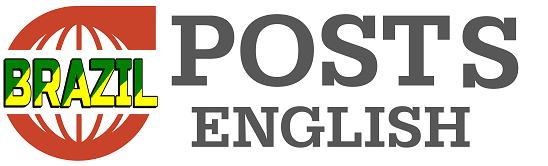Meta reported that over the past six months, it has carried out some limited testing for individual and group conversations with Meta’s AI on WhatsApp, as well as for creating AI stickers.
Additionally, the technology company reports that it is working to allow more people to explore everything that Meta’s AI has to offer, directly on WhatsApp. However, these updates will be gradually added considering availability in 14 countries. Out of curiosity, we will explain 5 of these features already available in some countries until they arrive here. Check out!
read more
According to the messaging app’s official website, you can use Meta AI in your group conversations on WhatsApp to receive advice or answers to your questions. This way, your messages to Meta AI and the responses from this technology will be displayed to all participants in the conversation.
Furthermore, the website informs that Meta AI can only read and respond to messages that mention @Meta AI, highlighting that other messages in the conversation are not read by this technology. After all, your personal calls and messages remain protected with end-to-end encryption. Not even WhatsApp or Meta can read or listen to the content of these conversations.
To ask a question using Meta’s AI on WhatsApp in a group, simply do the following:
- Open the group where you want to post the question.
- Type @ in the text field and then click Meta AI. If requested, read and accept the Terms of Service.
- Write your request or your command. Click the arrow so your AI response appears in the conversation.
To respond to the AI, simply hover over the AI message and then click the arrow. Then just type your answer and click the arrow again.
It is possible to generate images by artificial intelligence (AI) in WhatsApp, based on the command you enter, using a Meta service. Just follow the following step by step:
- Open the conversation where you want to generate an AI image.
- Enter @ in the text field, then tap or click Meta AI.
- Then write the word “imagine” and type the command in the text field.
- After that, click “Send”. Ready! The AI-generated image will be displayed in the conversation.
To generate a video using Meta’s AI on WhatsApp, simply follow the same step by step to create an image in the app’s conversation, using Artificial Intelligence technology.
This way, you just need to put imagine and then describe the video in the text field.
You’ve probably already come across an image and thought: how cool it would be to turn it into an animation or GIF to share in a WhatsApp conversation, right? And to your delight, Meta’s IA not only thought of this feature, but made it.
To use the feature, it’s very simple, you can ask the AI to create an image and then transform it as you want, into an animation or gif.
To use Meta AI on WhatsApp for searches, you can ask a question directly in the search feature at the top of conversations. This way, you can start typing, and Meta’s AI will then make suggestions for you to choose from, or keep typing to complete the question.