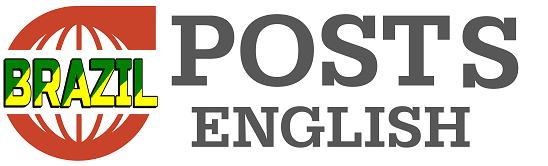Samsung’s Galaxy line offers a wide variety of configurations that can be adapted to suit users’ needs and preferences.
Among the most useful changes, some stand out and will be explained throughout this text. Therefore, if you have a Samsung Galaxy device, activating the features listed may be valuable.
Settings available on Samsung Galaxy devices
1- Maximize screen resolution
If you have purchased a high-end Samsung cell phone, the screen resolution is a factor to consider, especially if your goal is to watch movies or play games. However, there is a possibility that the cell phone is not configured at the highest possible resolution.
You can check your situation by following the paths:
- Access your cell phone’s Settings.
- Tap Display.
- Select Screen Resolution.
- Choose the resolution you prefer.
- Confirm the change by clicking Apply.
2- Changing the Power button
On Samsung devices, pressing and holding the Power button usually offers options such as turning off or restarting the device. However, on some models, this action may trigger the Bixby virtual assistant, which can be inconvenient if you prefer the traditional function. To modify this setting, proceed as follows:
- Open your device’s Settings.
- Scroll down until you find Advanced Features and select that option.
- Tap Side Key.
- Here, you can choose between activating Bixby or displaying the menu to turn off the device.
3- Gesture navigation
Preference for gesture navigation varies depending on the user’s taste and habits. If you appreciate this more intuitive form of interaction, you can enable gesture navigation on Galaxy devices by following these steps:
- Open your device’s Settings.
- Navigate to Screen.
- Go to Navigation bar.
- Choose Swipe gestures.
It is important to highlight that, in the More options section, there is the possibility of adjusting the sensitivity of gestures, especially the back gesture, which can improve the user experience according to your preference.
4- Activate the screen when lifting the phone
For added convenience, Samsung Galaxy devices allow you to activate the screen by simply lifting the phone, eliminating the need to touch the screen. Additionally, you can double-tap the home or lock screen to turn on the screen and double-tap again to turn it off.
To enable these functions, follow the steps below:
- Access your cell phone’s Settings.
- Search for and select Advanced Features.
- Scroll to Motions and gestures.
- Enable Raise to wake.
To ensure that your device’s screen remains active while you view a page, follow the steps below:
- Open your phone’s Settings.
- Navigate to the Display section.
- Locate Screen Timeout.
- Enable the Keep screen on while viewing option.
By customizing these settings, you ensure a more fluid experience adjusted to your demands, improving both interaction and comfort when using the device.
Tags: secret adjustments difference
--